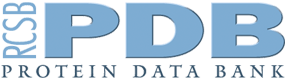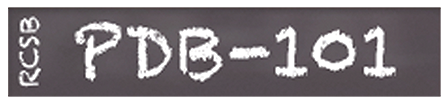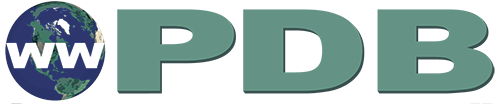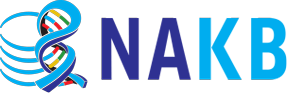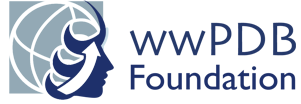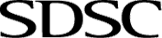RCSB PDB Help
3D Viewers > Mol*
Maneuvering in Mol*
Depending on what you wish to view in Mol* and how you wish to interact with the molecule(s) visualized in the 3D canvas, Mol* offers a few different modes and specific logic to perform the desired actions. This section is aimed at explaining the fundamentals of how Mol* works and how to effectively perform actions within it.
Deciding what to visualize
- For any structure of interest, the Mol* tool can be used to view the entire molecule (or model), specifically selected subsets of it, or supersets (assemblies) of the structure.
- The choice for what to visualize in the 3D canvas can be made using the Structure Panel options in the Controls panel. Learn about the Preset options available.
- It is important to select and view the deposited coordinates, biological assembly, single model, ensemble etc. in order to meet the needs of the planned exploration.
Examples: A few examples illustrate options in the Structure panel to customize the molecular display in the 3D canvas. Different assemblies of the X-ray structure of insulin are shown in Figure 1. Note that each polymer chain is colored in a different color. The representative model and ensemble of the NMR structure of proinsulin is shown in Figure 2. Various assemblies of proteins making up the X-ray structure of satellite tobacco mosaic virus, an icosahedral virus, are shown in Figure 3. The model and assembly coordinates are identical for CSMs - in the default view, CSMs with a single polymer chain are colored by residue-level pLDDT scores in the 3D canvas. The same structure in the assembly view and CSMs with more than one polymer are displayed with different colors for each polymer chain (Figure 4).

|
| Figure 2: Different molecular views of a single structure determined by NMR (PDB ID 2kqp). A. a single model (from the deposited coordinates); B. The full ensemble of NMR structures. |
Interacting with the Molecule(s)
Once the desired molecule(s)/assembly(ies) are displayed on the 3D canvas you can interact with the molecule to examine it closely, select parts of the molecule to color, change representations, hide, label, measure etc.; and save selections in the form of components to view and analyze independent of the rest of the structure.
Some of the commonly used ways to interact with the molecule are available using buttons in the vertical menu on the 3D canvas - e.g., Reset view, Animate Spin or Rock (under the Settings/Control Info panel)
Rotate
The molecule(s) displayed in the 3D canvas of Mol* can be rotated about the x, y, and z axes using the mouse and keyboard controls. You can select and orient the axes that is pointing up and down (of the plane of the screen) by clicking on the interactive axes icon at the bottom left corner of the 3D-canvas (see Figure 5). By placing the cursor on top of any of these axes, the identity of the axis can be read in the label that appears at the bottom right corner of the 3D canvas.
Learn more about Mouse Controls and Keyboard Controls.
Move
The molecule(s) displayed in the 3D canvas may be moved along any of the x-, y-, or z-axes as rigid objects (without rotating them) using mouse and keyboard controls.
In addition to moving the molecule(s) as stationery objects, animations showing them rocking, spinning or flying by may also be rendered using various buttons in the vertical menu of the 3D canvas and/or using keyboard controls.
Learn more about Mouse Controls and Keyboard Controls.
Focus
Focusing adjusts the view of the camera and the center of rotation on specific atoms, residues, or parts of structures. Once the camera is focused on a selection, other items in the structure may appear hidden from the camera because they fall outside the region being viewed or are clipped.
There are three ways to change the focus of the camera:
- Click on a residue in the 3D canvas or in the Sequence Panel - In default mode, click on a residue to automatically center on it, zoom-in, and display it in ball and stick representation along with its surrounding residues. A temporary component called ¡°[Focus] Target¡± is created for the residue being examined. Another temporary component called ¡°[Focus] Surroundings (5 ?)¡± is created for all the surrounding residues and appears below existing components in the Components panel. All local non-covalent interactions between these residues are also shown. (see Figure 6A)
- Click on an existing component - If a component is already listed in the Components Panel, it can be clicked on which will make it the focus of the camera. (See Figure 6B)
- Click on selected objects - If an object is currently selected, it will be listed in the Structure Panel. For example, if four residues are selected, the Structure Panel will read ¡°4 Residues Selected.¡± If this text is clicked on, the four residues will become the focus. (See Figure 6C).

|
| Figure 6: Different ways of focusing on A. a specific residue; B. existing component; C. selected residues. |
Selections Logic
Making selections is often the first step to performing a range of operations. Selections are made using Selection Mode which is activated using the cursor or arrow head icon in the Toggle Menu. The Picking Level determines the specificity of the selection. For example, keeping the Picking Level on “residue” enables individual or groups of amino acid residues to be selected, while changing the Picking Level to “chain” allows whole chains to be selected. After the desired Picking Level is chosen, selections can be made by:
- Clicking on parts of the structure in the 3D canvas
- Clicking on residues in the Sequence Panel
- Using the Set Operations Menus in Selection Mode toolbar
After selections are made, several tasks can be directly performed using the current selection. These include:
- Creating a component of the current selection
- Coloring the current selection
- Changing the transparency of the current selection
- Changing the representation of the current selection (e.g., ball & stick, molecular surface)
- Removing the current selection from the 3D canvas
- Focusing on the current selection
- Creating labels and measurements
Components Logic
After making a selection, a component can be made from it. Creating components allows the user to make groupings of certain parts of a structure which can later be manipulated. It is not always necessary to create components, but it can be helpful in certain circumstances. For example, if you have selected a number of residues in a protein that you may be returning to multiple times to perform different actions, it may be helpful to create a component for quick reference.
The following are actions that can be performed with components:
- Showing/hiding using the eye icon
- Changing the representation
- Coloring by various requirements
- Modifying the component to add, subtract, or intersect pieces of the structure in the selection
- Deleting the component - this will remove the grouping of selected parts of the structure but the structure will remain intact
Once again, it is not always required to make components, but can be useful for easy reference. Clicking on a component in the Components Panel will quickly focus on that component in the 3D canvas. Additionally, the component can be easily selected from the Components Panel.
Using a component can be helpful for certain tasks:
- Briefly hiding a group to view another part of the structure
- Coloring a selection with specific settings
- Changing the representation after hiding certain parts of the structure
- Grouping certain parts of different components into other components by modifying selection
Color Palettes
A variety of different coloring conventions and options are available to communicate various properties of biomolecular structures. Learn more about the coloring conventions and options.
Mol* uses a set of standard color palettes (specified by Color Brewer 2.0) to present options for customizing color choices to address various color vision diversities. Overall, these color palettes are of three types. Rationales and options for using them are described here.
Sequential
This scale is used to represent ordered and continuous data, ranging from low to high values. Typically, a single color is used, and its intensity is varied to represent the range. However, some of these color schemes use two to three colors too. Commonly, as the color gradient becomes more intense or saturated (e.g., from left to right), the data value increases. An example where a sequential color scheme is used is to represent the occupancy of atoms in a structure (ranging from 0 to 1). Learn more about coloring by occupancy.
Types of sequential color scales available in Mol* are shown in Figure 7 and their frequent uses in data visualization are described below:

|
| Figure 7: Options of the Sequential color palette available in Mol*. |
- Orange-Red: A gradient from orange to red, where orange represents lower values, and red represents higher values. This scale is often used to highlight increasing intensities or concentrations.
- Purple-Blue: A gradient from light purple to blue, with the purple representing lower values and blue representing higher values. It is a cool-toned scale often used for calm or cold representations.
- Blue-Purple: Similar to purple-blue but switched. This ranges from light blue transitioning to deep purple. The lighter blue usually represents the lower values while the dark purple represents the high value.
- Oranges: A warm color scale ranging from light to dark orange. It is often used for highlighting warmth or energy in data visualization.
- Blue-Green: A scale transitioning from light blue to green, with blue representing cooler and lower values and green representing warmer or higher ones. It can represent a transition from cold to warm.
- Yellow-Orange-Brown: A scale that starts with yellow, moves to orange, and ends with brown. It is often used to represent a gradual shift from light to dark, or from a pure to a muted color.
- Yellow-Green: A scale transitioning from yellow to green, often representing growth or progress.
- Reds: A scale of varying shades of red, often used to represent intensity, heat, or danger.
- Red-Purple: A scale transitioning from red to purple, combining warm and cool colors. It is often used for striking visual effects, or for representing extreme heat.
- Greens: A scale of varying shades of green, often used to represent nature, growth, or environmental data.
- Yellow-Green-Blue: A scale transitioning from yellow to green and then to blue. It can represent a shift from warm to cool, or a gradual progression from one type of data to another.
- Purples: A scale of varying shades of purple, often used for creativity, luxury, or to create a calming effect.
- Green-Blue: A scale transitioning from green to blue, often used for representing environmental, aquatic, or oceanic data. It can also represent intensity of weather patterns like rain or snow.
- Greys: A scale of varying shades of gray, often used for neutral backgrounds or representing data without implying a specific emotional tone. It is also helpful for printing out data on paper in black and white.
- Yellow-Orange-Red: A scale that moves from yellow to orange and ends with red. It often represents increasing intensity or heat.
- Purple-Red: A scale similar to red-purple, but transitioning from purple to red. This combines cool and warm colors and is often used for contrast and visual appeal.
- Blues: A scale of varying shades of blue, often used to represent calmness, coolness, or water.
- Purple-Blue-Green: A scale transitioning from purple to blue to green. It can represent a shift from cooler to warmer or from one type of data to another.
- Magma: A colormap that is perceptually uniform for persons with common forms of color vision deficiency and when printed to black-and-white. It transitions from dark purple through shades of red and orange to bright yellow, and is often used in scientific visualization. The dark purple and bright yellow endpoints make the entire range of colors in this scheme easy to view and interpret.This color scheme was developed for the python package matplotlib (Smith and van der Walt, 2015).
- Inferno: A colormap that is perceptually uniform for persons with common forms of color vision deficiency and when printed to black-and-white. It presents a fiery gradient from purple to warm colors, and is used in scientific visualization. This color scheme was developed for the python package matplotlib (Smith and van der Walt, 2015).
- Plasma: A colormap that is perceptually uniform for persons with common forms of color vision deficiency and when printed to black-and-white. It has smooth transitions from blue to purple to warm colors, and is often used in scientific data visualization.This color scheme was developed for the python package matplotlib (Smith and van der Walt, 2015).
- Viridis: A perceptually uniform colormap with cooler shades ranging from purple to green to yellow, designed for better perception in data visualization. This color scheme uses green, avoids red, and was developed for the python package matplotlib (Smith and van der Walt, 2015).
- Cividis: A perceptually uniform colormap with more muted colors going from a light yellow-green through shades of orange and brown to a dark blue-violet. Cividis stands for "Color Vision Deficiency Improved Space" (Nunez et al., 2018) and was designed as a refinement of the Viridis color scheme, to be more accessible to those with color vision deficiencies.
- Twilight: A cyclic colormap transitioning from bluish white to reddish white, through purplish black. Thus it has lighter colors at the ends and darker colors towards the middle. Overall it has cooler colors towards the left and warmer colors towards the right, and is often used for aesthetic purposes or artistic visualization.
- Turbo: A perceptually uniform, improved rainbow colormap that ??transitions smoothly through a spectrum of colors, from deep blues through greens, yellows, oranges, and reds. This progression of colors is carefully designed to align with equal steps in data values, making data interpretation easier. Although it was designed as a sequential colormap, it can be used as a form of diverging colormap too (Mikhailov 2019). This color scheme is often used for scientific visualization.
- Rainbow: A classic color map that consists of a spectrum of colors reminiscent of a rainbow, typically transitioning from violet, to indigo, blue, green, yellow, orange and red (from left to right). It is often used for representing a wide range of values. However, the rainbow colormap is not perceptually uniform so the range of colors can confuse viewers¡¯ interpretations of the data. It spans a wide range of colors and is not suitable for individuals with color vision deficiency.
Diverging
A diverging color scale is used to represent data with a critical midpoint, central point, or a natural break, from which values diverge in two directions. Typically, different colors are used for the two endpoints, and another one for the midpoint value. The color intensity or saturation varies from the midpoint in both directions, i.e., the colors are darker towards either end and are lighter toward the center. This color scheme is used to emphasize deviations from a central value. For example, a diverging color scheme is used to represent hydrophobicity of amino acid side chains ranging from hydrophobic to hydrophilic. Learn more about coloring by hydrophobicity.
Types of diverging color scales available in Mol* are shown in Figure 8 and their frequent uses in data visualization are described below:
- Spectral: A color map that transitions through a rainbow spectrum of colors, often used for mapping data to a full range of colors. However, this color scheme is not perceptually uniform and not suitable for individuals with color vision deficiencies, particularly red-green color blindness.
- Red-Yellow-Green: A color map transitioning from red to yellow to green, often used to represent values in a traffic light style (red for stop, yellow for caution, green for go). This color scheme is not suitable for individuals with color vision deficiencies, particularly red-green color blindness.
- Red-Blue: A color map transitioning from red to blue, often used to represent positive and negative data values like temperature or charge. This color scheme is not suitable for individuals with color vision deficiencies, particularly red-green color blindness, as they may have difficulty distinguishing between the red and blue hues.
- Pink-Yellow-Green: A color map transitioning from pink to yellow to green, often used for aesthetic purposes or artistic visualization. This color scheme is not suitable for individuals with color vision deficiencies, particularly red-green color blindness, as they may have difficulty distinguishing between the pink and green hues.
- Purple-Green: A color map transitioning from purple to green, often used for aesthetic purposes or artistic visualization. This color scheme is not suitable for individuals with color vision deficiencies, particularly red-green color blindness, as they may have difficulty distinguishing between the purple and green hues.
- Red-Yellow-Blue: A color map transitioning from red to yellow to blue, offering a spectrum of the primary colors. This color scheme is not suitable for individuals with color vision deficiencies, particularly red-green color blindness, as they may have difficulty distinguishing between the red and green hues.
- Brown-White-Green: A color map transitioning from brown to white to green, often used to represent values related to the environment like land cover or elevation. This color scheme is not suitable for individuals with color vision deficiencies, particularly red-green color blindness, as they may have difficulty distinguishing between the brown and green hues.
- Red-Grey: A color map transitioning from red to gray, often used to represent intensity but with a neutral background. This color scheme may be suitable for individuals with color vision deficiencies.
- Orange-Purple: A color map transitioning from orange to purple, often used for striking visual effects. However, the stark contrast between orange and purple may make it difficult to perceive the variations in the data, especially for individuals with certain types of color vision deficiencies.
- Red-White-Blue: A color map transitioning from red to white to blue, often used to represent values with clear distinctions. Similar to the red-blue color scale, but with white as a neutral middle value. This color scheme is not suitable for individuals with color vision deficiencies, particularly red-green color blindness, as they may have difficulty distinguishing between the red and green hues.
Qualitative
A qualitative color scale is a discrete color scheme used for data with distinct classifications. It uses multiple distinct and easily distinguishable colors to represent data with no inherent order, progression, or quantitative relationships. The goal is to provide visual differentiation between categories. For example, a qualitative color scheme is used to represent the structures of assemblies with multiple polymer chains, each colored in a different color. Learn more about coloring by Chain ID.
Types of qualitative color scales available in Mol* are shown in Figure 9 and their frequent uses in data visualization are described below:
- Set-2: A set of 8 distinct colors, where each color represents a different category.
- Accent: A set of 8 distinct and vibrant colors that emphasize different aspects in a given dataset (i.e., different categories).
- Set-1: A set of 9 distinct colors, where each color represents a different category.
- Set-3: A set of 12 distinct colors, offering more options for differentiation in representing different categories.
- Dark-2: A set of 8 distinct dark colors for representing different categories.
- Paired: A set of 6 pairs of colors (12 colors total) often used for distinguishing pairs of data points or categories. Each color pair is a lighter and darker version of a given color. The colors are blue, green, red, orange, purple, and brown.
- Pastel-2: A set of 8 pastel-colored options with a softer and more delicate visual appeal.
- Pastel-1: Another set of 8 pastel-colored options.
- Many-Distinct: A set of 25 unique colors for situations where a large number of categories need differentiation. This is the default color scheme used to color experimentally determined biomolecular structures (by chain ID). Learn more about coloring by Chain ID.
References
- Color Brewer 2.0 color palettes: https://colorbrewer2.org/#type=sequential&scheme=BuGn&n=3
- Mikhailov, A (2019), Turbo, An Improved Rainbow Colormap for Visualization. Blog. https://research.google/blog/turbo-an-improved-rainbow-colormap-for-visualization/
- Nu?ez JR, Anderton CR, Renslow RS. (2018) Optimizing colormaps with consideration for color vision deficiency to enable accurate interpretation of scientific data. PLoS One. 13(7):e0199239. https://doi.org/10.1371/journal.pone.0199239
- Smith, N and and van der Walt Ste?fan, (2015), A Better Default Colormap for Matplotlib. SciPy 2015. https://bids.github.io/colormap/
- For more on colormap options see also https://matplotlib.org/stable/users/explain/colors/colormaps.html#qualitative