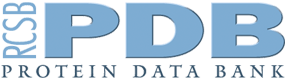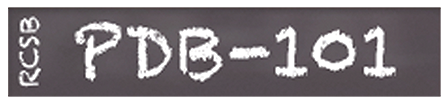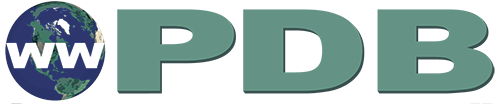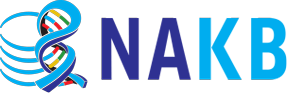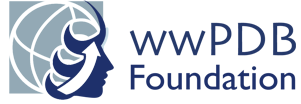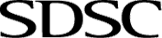RCSB PDB Help
Grouping Structures
Explore Sequence Alignments in 3D
Introduction
What is the Sequence Alignment in 3D?
The Sequence Alignment in 3D tool displays multiple alignments of protein sequence and its 3D structures. Multiple Sequence Alignments (MSAs) are computed for groups of proteins based on sequence identity or by UniProt accession.
Why use Sequence Alignment in 3D?
This tool allows users to quickly and easily view:
- Alignment of multiple PDB structures and Computed Structure Model (where available) based on specific sequence identity or mapping to a specific UniProt entry.
- Positional variations of specific amino acids of interest in different instances of polymer entities in PDB structures as identified in the sequence panel. The conformational variations may be due to mutations or due to presence of ligands or partner biomolecules.
Documentation
Access
The tool or app is available for Sequence Identity Groups or UniProt based Groups from Group Summary Pages Carousel (Explore in 3D: Sequence Alignments link, Figure 1A). The number of members in the group is listed as the Group Content. Clicking on the hyperlinked number listed will launch a search for all members of the group (Figure 1B).
Interface
The interface layout for the Sequence Alignment in 3D view of members in the group is described here.
- Page layout
- The sequence annotations displays the multiple sequence alignment on the left hand side of the web page, while 3D structures of protein entities selected to be active from the MSA can be viewed in the panel on the right. An example of a Sequence Alignment in 3D for Sequence Identity group is shown in Figure 2, while an example of an Alignment for grouping based on UniProt accession is shown in Figure 3.
- Note this UniProt Accession based group page maps annotations from UniProt on the multiple sequence alignment (Figure 3).
- When more than 50 polymer sequences are present in the group, the results are paginated (see button included in the back outlined box in Figure 2).
- Color scheme
- The sequence alignment is displayed using specific color schemes (see Figures 2 and 3). Learn more about the color schemes.
- The sequences of PDB experimental protein positions are represented as binary colors blue and gray, indicating if residue¡¯s 3D coordinates are available in the structure or not, respectively.
- Aligned sequences of Computed structure Models (CSMs) are colored based on their local pLDDT scores. Learn more about the pLDDT color scheme.
- The 3D structure is displayed so that each polymer chain is displayed in a different color.
How to use the Sequence Alignment in 3D tool
- The Sequence Alignment in 3D tool opens the 3D structure of only one structure (for simplicity, see Figures 2 and 3)
- Add new proteins to the 3D view by clicking on the structure identifier in the multiple sequence alignment, to activate and display it (Figure 4B). The newly displayed structure is shown superposed on the first structure displayed (Figure 4A).
- By clicking on a loaded structure identifier such structure will be removed from the 3D viewer and deselected from the alignment
- The first loaded structure is the reference for the structural alignment. To change this reference, empty all the active structures and select a new one as the reference.
- Once a structure in the multiple sequence alignments is activated additional boxes appear next to the structure ID (Figure 4B).
- The first box (on the left) can Hide/Display aligned instance
- The second box (in the middle) can Hide/Display all polymer instances excluding the aligned one
- The third box (on the right) can Hide/Display all non-polymer instance
- When the respective boxes are colored deep blue the polymer(s)/non-polymers are displayed (display mode of the box), while gray boxes with a blue outline represent the hide mode.
- If no additional polymers or non-polymers are present in an active structure the corresponding boxes are not shown (see Figure 4B and C).
- Groups with more than 50 members are listed as pages to reduce page loading time. Explore these pages by clicking on the button ¡°1-50 >¡± and activate group members in different pages as needed.
- Click on the ¡°Pin Active¡± button to display the sequences of all structures loaded in the 3D view on the top of the multiple sequence alignment (Figure 4C).
- Selection of specific residues on the sequence alignment panel (by clicking on it or using Control+Click) will select the corresponding residues/region(s) in the structure view being displayed. Similarly, selection in 3D structure will select the selected position in the sequence alignment panel (see red outlined box regions in Figure 5)
- Shift+Click on the entity Id allows you to navigate to the entity on the Structure Summary Page for the structure to learn more about that structure
- New proteins can be added to the structure view panel by clicking on the polymer entity listed in the MSA in the sequence alignment panel (red box in Figure 2). The structure of the selected entity is aligned with the currently visible displayed structures and the superposition is displayed.
- Multiple proteins can be simultaneously superimposed and displayed by clicking on entity Id row title to load the entity/entry
- Blue boxes next to the entity ID row titles allow users to show/hide different parts of the 3D structure (Figure 3)
- The first box (on the left) can Hide/Display aligned instance
- The second box (in the middle) can Hide/Display all polymer instances excluding the aligned one
- The third box (on the right) can Hide/Display all non-polymer instance

|
| Figure 5: Selecting residues in the sequence alignment panel (red outlined box) selects the corresponding region in the 3D structure panel for all displayed entities. |
Examples
- Sequence Alignment in 3D: P01112 (GTPase HRas)
- Sequence Alignment in 3D: P69905 (Hemoglobin subunit alpha)
- One example of a Sequence Alignment in 3D (with 30% sequence identity)
- Another example of a Sequence Alignment in 3D (with 30% sequence identity)